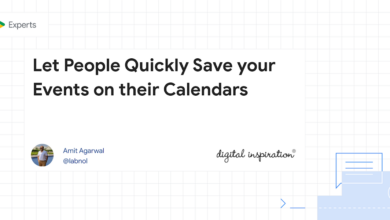5 Best Online Keyboard Testers to Test Your Keyboard [2023]

If your keyboard isn’t working properly and exhibiting some issues, a keyboard tester can help identify the problem. Depending on which operating system your computer’s running, there are numerous keyboard testing programs you can use to do this.
However, if you don’t wish to install additional software on your computer, you can use online keyboard testers instead. Online keyboard testing tools work just as fine, and because they’re OS agnostic, you can use them in a web browser on your Windows, Mac, or Linux machine.
Best Online Keyboard Testers
Here are five of the best online keyboard testers to help you test your keyboard.

Keyboard Tester is one of the best keyboard testers for testing your keyboard online. It automatically identifies your keyboard layout based on your device’s operating system, so you can thoroughly check your whole keyboard for issues.
Keyboard Tester provides a few extra options, too, like full-screen mode and light/dark theme. But what truly separates it from the rest of the keyboard testers is multilingual keyboard support, which lets you test your keyboard in over 30 languages, including Hindi, French, German, Spanish, and so on.
Visit the Keyboard Tester website and start pressing the keys on your keyboard. If Keyboard Tester registers a key press, it’ll light up the corresponding key on the virtual keyboard and also mark its entry in the tiny window above the keyboard, so you can verify if the key is working fine.

IObit is an online tool that takes a different approach to testing keyboards. Unlike most online keyboard testers, which require you to punch down keys on your keyboard to test the keys, IObit lets you type sentences and paragraphs.
An advantage of this approach is that it mimics how one actually uses their keyboard. So if there’s a key on your keyboard, for instance, which only registers a press when you press it normally but fails to do so while you’re typing, this approach makes it super easy to identify it.
To test your keyboard with IObit, visit its website, click on the text field, and start typing. As you do this, the virtual keyboard below will highlight the keys you press, letting you know they’re working fine. If a key isn’t highlighted, it’s likely because it wasn’t registered, and there’s an issue with it.

Keyboard Checker is the simplest online keyboard tester out there. It’s easy to use, and just like Keyboard Tester, it also automatically identifies your keyboard layout when you visit the website and shows you the same on your screen.
To use the Keyboard Checker, go to the website and press any key on your keyboard. Keyboard Checker will mark its corresponding key on the virtual keyboard with green if it registers a press. If there’s any key on your keyboard that the tool can’t test, it’ll be marked in gray color.
Keyboard Checker also shows some additional information below the virtual keyboard. For instance, it tells you how many more keys you can press and the last-pressed key. Besides, it also has the option to toggle the numeric pad depending on your keyboard to test it out in its entirety.

Keyboard Test Online is unlike any other keyboard tester on this list. While other testers highlight the keys when you press them, Keyboard Test Online also plays a sound, so you can more easily identify when a key press is registered.
Keyboard Test Online uses a fixed, 100% Windows layout keyboard. Although this can serve you for testing your Mac keyboard, too, it’s better suited and more effective for testing keyboards based on Windows (or even Linux) layout. Just like Keyboard Checker, Keyboard Test Online also shows a count of unpressed keys as well as the last pressed key below the virtual keyboard.
However, one feature that makes it stand out from the rest is testing the keyboard for ghosting. Keyboard Test Online does this by requiring you to press multiple keys at once. If it registers all the pressed keys and highlights them on the virtual keyboard, then your laptop isn’t suffering from ghosting. But if you can’t register a key, it’s because it’s ghosted. In this case, you might want to remap your keyboard or exchange it for one with an N-key rollover.

Key-Test is another effective keyboard tester. What separates it from other online keyboard testing platforms is that it doesn’t have just one layout for its virtual keyboard. Instead, you get two options: Windows and Mac, so you can select one based on your machine.
By offering separate layouts, Key-Test allows you to test out all the keys on your keyboard thoroughly. That way, no key on your keyboard is missed and left untested.
After you select the layout on the Key-Test website, start pressing the keys on your keyboard, and Key-Test will highlight them on the virtual keyboard. In addition, it’ll also record each key press and display it on top of the keyboard, so you can be sure the key is working.
Identify Keyboard Issues to Make Troubleshooting Easier
With the help of the online keyboard testing tools above, you can quickly and easily test your external or laptop keyboard to find out if everything’s fine with it or not.
In case there’s a problem—perhaps a key or two aren’t working properly—try cleaning your keyboard; it does the trick most of the time. Sometimes, a poor connection can also cause your keyboard to not work properly. Make sure the connecting cable is intact if it’s a wired keyboard, or check for Bluetooth connection in case of a wireless keyboard.
Alternatively, you can also try updating your keyboard’s firmware. Or if there’s a broken switch, remap it to a less-frequently-used key on your keyboard or replace it yourself or get it done from a repair store. If the keyboard is under warranty, you can also reach out to the manufacturer for assistance.
Was this article helpful?
YesNo