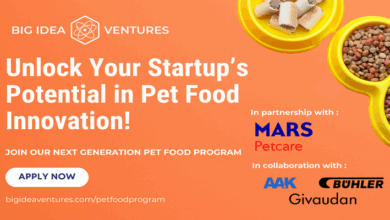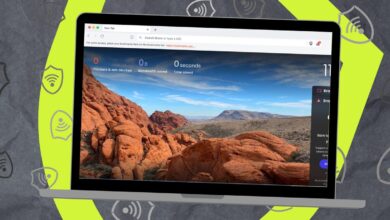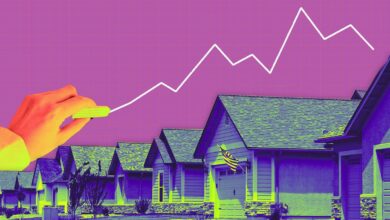How to turn off Gemini in your Gmail, Docs, Photos, and more – it’s easy to opt out
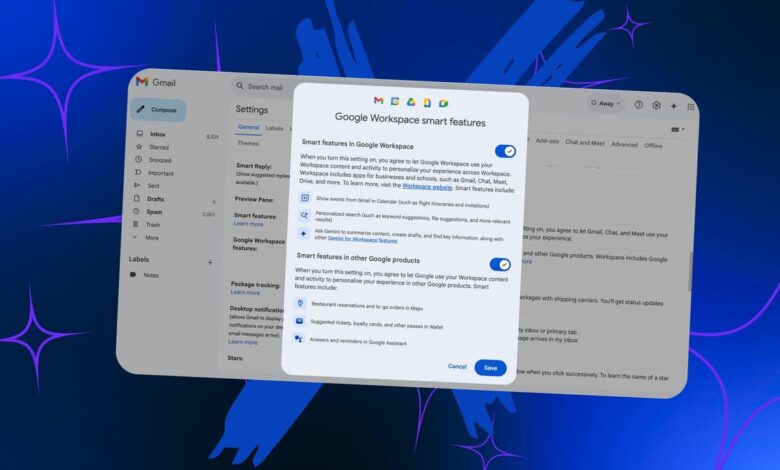
Are you frustrated by Google’s seeming insistence on injecting Gemini into everything? There’s a way out.
Also: Your Gmail inbox now includes Gemini summaries by default – how to stop them
While some users enjoy Google’s AI features that seem to roll out every week, others would rather have things the way they were before Gemini. Google somewhat sneakily buries it under a setting called “Smart features,” but if you know where to look, there’s an option to completely turn off Gemini from Gmail, Google Docs, Google Photos, and every other Google product.
How to disable Gemini from Gmail, Google Docs, or Drive
Go to your Gmail account and tap or click on the settings gear. For some reason, I’ve only found this setting in Gmail despite the fact that it affects Drive, Docs, Photos, and every other Google product. If you check settings in those apps, this feature isn’t there. This works from the app or the browser version of Gmail.
Also: 8 ways Google’s Gemini AI assistant is getting more powerful and helpful
From Gmail settings:
- Choose “See all settings.”
- Scroll down under the “General” tab until you see “Google Workspace smart features.”
- Select “Manage Workspace smart feature settings.”
Once you’re there, you’ll see two toggles. The top one is for Google Workspace products, the bottom one is for other Google products that interact with Workspace data (like Maps and Wallet).
“When you turn this setting on,” a message explains, “you agree to let Google Workspace use your Workspace content and activity to personalize your experience across Workspace.” The message goes on to explain that “smart features” include things like showing events from Gmail in your calendar (flight itineraries, event tickets, and such) and personalized content like keyword suggestions and file suggestions.
Also: Gemini can now watch Google Drive videos for you – including work meetings
The third example is what we’re after: “Ask Gemini to summarize content, create drafts, and find key information, along with other Gemini for Workspace features.” Toggle that off, and you’ll no longer have Gemini across any Google product. Be warned: it does mean you’ll lose the other features, too.
When I tried this for myself, I noticed that the Gemini button was still there across different products. If I clicked on it, though, Google prompted me to turn on smart features to get Gemini back. I didn’t notice Gemini summaries in Gmail or any other Gemini suggestions across other apps. From everything I could see, Gemini seemed gone entirely.
How to turn off Ask Gemini in Google Photos
The only exception seemed to be Gemini in Google Photos. When I opened the Photos app, Ask Gemini functioned normally. In the Google Photos settings, though, I found a toggle to turn off Gemini in Photos. When I did, the classic search became my only option.
Also: 5 easy Gemini settings tweaks to protect your privacy from AI
Whether it’s for privacy concerns, performance issues, the sometimes inaccuracy of AI, or just a desire to keep things the way they are, it’s good to know that Google leaves you a way to opt out, even if it is a little hidden.
Get the morning’s top stories in your inbox each day with our Tech Today newsletter.