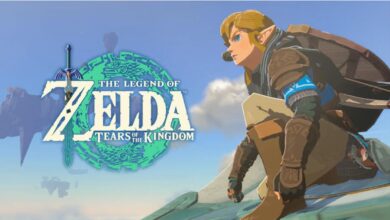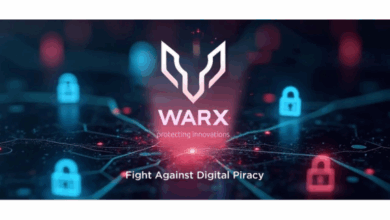I ditched Spotlight on my Mac for this more powerful search tool – and it’s free
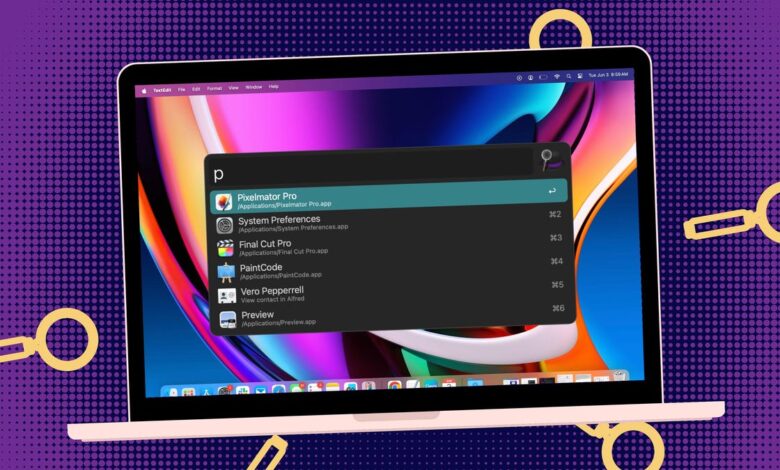
I’m all about being efficient. Whether it’s on my phone, a desktop, or a laptop, I want my workflow to be fast, smooth, and simple. Because of that, I’m always on the search for tools to improve how I do what I do.
Although MacOS has a built-in search tool (Spotlight), I don’t use it because it doesn’t offer the flexibility I need. So when I came across Alfred, my curiosity was piqued. Could this app be exactly what I need in a MacOS search tool?
Also: How to make any MacOS app start at login – to save you time and clicks
Alfred is a productivity app that boosts your efficiency with the help of hotkeys, keywords, text expansion, and other handy features. With Alfred, you can search your Mac, as well as the web, and even create custom actions.
Alfred allows you to type less thanks to hotkeys; browse and preview files; access a clipboard history so you won’t always have to type the same URLs over and over; link hotkeys, keywords, and actions together to create your own workflows; control your music; do calculations; spell and define; run system commands; search and paste from your clipboard; and so much more.
Also: 3 handy upgrades in acOS 15.1 – especially if AI isn’t your thing (like me)
The things you can do with Alfred seem endless, and that’s why I choose Alfred over MacOS’s Spotlight.
You might think Alfred would come with a price, but it’s actually free. No ads, no nothing. Yes, you can pay for the Powerpack, which adds even more features, but the free version is powerful enough. My guess is that once you’ve used Alfred for a while, you’ll find yourself wanting to add the Powerpack (£34), which gives you more customizations, interactive views, auto-expansion, a mini player for music, the ability to run shell and Terminal commands, custom themes, and more.
Also: The 4 best MacOS text editors (and why you should be using one)
But let’s talk about the free version of Alfred and why I choose to use it over Spotlight. Before I get into that, I should tell you that you can install Alfred directly from the App Store, so all you have to do is search for it, click Get, and then click Install. After the installation is complete, Alfred will open, where you can configure it to start at login (I suggest doing that) and then change any other options you need. You’ll also find a top-bar icon for Alfred (a cute little bowler hat), where you can access the Preferences window.
The Alfred search bar is as simple as it gets.
Jack Wallen/ZDNET
My favorite Alfred feature
It didn’t take me long to realize that Alfred was my new macOS search tool, for one reason. I can call Alfred with the default hotkey (Option Space) and then type:
in X
Where X is a word or phrase.
What Alfred will do is search inside files for that word or phrase and present any or all files that contain what I’m searching for. For example, I open Alfred and type:
in ZDNET
Also: 6 MacOS terminal apps that are much better than Apple’s default – and they’re free
Alfred will then list all files that contain ZDNET. I can use the up/down arrows to select the file I want, hit Enter, and the file opens in the default app for that file type.
Adding custom web searches
I can also add custom web searches. For example, I often like to use Perplexity as a search engine. Here’s how you add that to Alfred.
- Open the Alfred Preferences window.
- Go to Features and click Custom Searches in the left sidebar.
- Click the + button at the bottom left corner of the main pane.
- Fill out the necessary information (listed below).
- Click Add.
The necessary information for the search is as follows:
- Search URL – https://www.perplexity.ai/?s=o&q={query}
- Title – Perplexity
- Keyword – plex
Also: How I changed my default apps in MacOS – and you can too, in seconds
Leave everything else as is. You can also hit the Test button to verify that the new entry will work.
Here’s what the Perplexity search engine entry looks like for Alfred.
Jack Wallen/ZDNET
Once you’ve saved the custom search, open Alfred (remember – Option Space), type “plex” (no quotes), and then your search string, which might look something like this:
plex linux
Your default web browser will open to Perplexity’s response to the query (in this case, linux).
Also: 5 easy ways to turn MacOS Finder into a way‐better file manager
There is so much more to Alfred, but what I demonstrated above should be enough to convince you that it’s worth (at least) trying. And once you get deeper into Alfred, you’ll probably want to purchase the Powerpack to get even more out of the app.
If you find MacOS’s Spotlight app isn’t flexible enough or doesn’t have all the features you’d like, I highly recommend Alfred. Give it a try — you won’t regret it.
Get the morning’s top stories in your inbox each day with our Tech Today newsletter.